By command prompt
Step 1: Click on the start button, search for “cmd” then Open Command Prompt (cmd) as administrator.
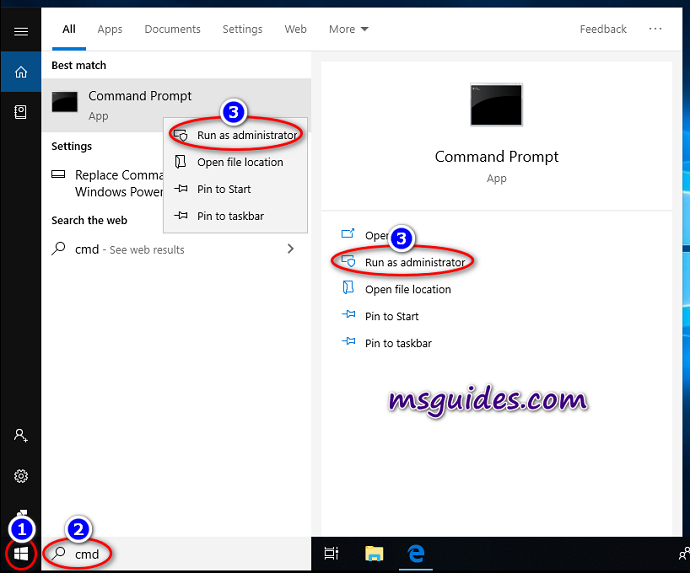
The following is the list of Windows 10 Volume license keys.
Home: TX9XD-98N7V-6WMQ6-BX7FG-H8Q99
Home N: 3KHY7-WNT83-DGQKR-F7HPR-844BM
Home Single Language: 7HNRX-D7KGG-3K4RQ-4WPJ4-YTDFH
Home Country Specific: PVMJN-6DFY6–9CCP6–7BKTT-D3WVR
Professional: W269N-WFGWX-YVC9B-4J6C9-T83GX
Professional N: MH37W-N47XK-V7XM9-C7227-GCQG9
Education: NW6C2-QMPVW-D7KKK-3GKT6-VCFB2
Education N: 2WH4N-8QGBV-H22JP-CT43Q-MDWWJ
Enterprise: NPPR9-FWDCX-D2C8J-H872K-2YT43
Enterprise N: DPH2V-TTNVB-4X9Q3-TJR4H-KHJW4
Step 2: Install KMS client key
Type this command (note: replace yourlicensekey according to your windows edition license key given above.)
slmgr /ipk yourlicensekey
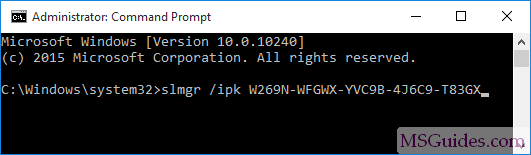
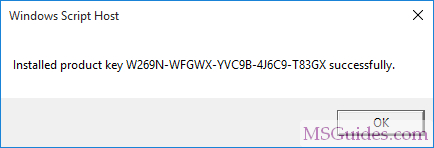
Set KMS machine address
Use the command “slmgr /skms kms8.msguides.com” to connect to my KMS server.
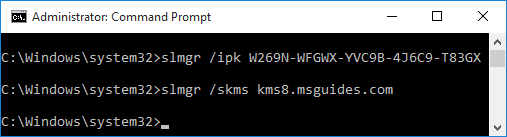
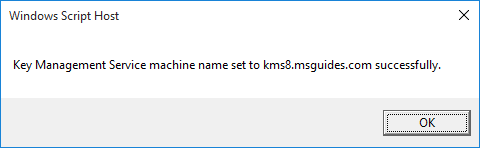
Activate your Windows
The last step is to activate your Windows using the command “slmgr /ato”.
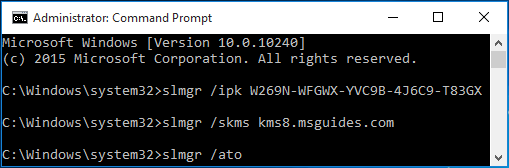
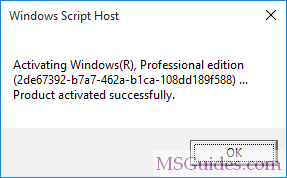
Now check the activation status again.
Windows 10 is activated successfully.

Comments
Post a Comment